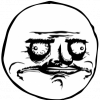Search the Community
Showing results for tags 'Grisaia'.
-
Sorry i'm new, dunno if posting in the correct spot, for the life of me I cannot get the voices in Grisaia no kajitsu to work. Anyone have this problem before and how did you resolve it? Only thing I found on google was one individual missing a pcm_a.int file, but I have all of those... Thanks in advance
-
Hi guys, I found a way to synchronise your save games to make sure that, as long as dropbox is installed, you can use your savegames without the need of constantly transfer them over. Prerequirements: - Grisaia no Kajitsu is installed (in case of linux https://forums.fuwanovel.net/index.php?/topic/3675-grisaia-no-kajitsu-on-linux-using-wine/) - Dropbox is installed - PlayOnLinux is installed (linux only) In windows: 1). Create a folder called "games" with a subfolder called "grisaia no kajitsu" in your dropbox folder. 2). Move all files from "C:\users\your name\AppData\Roaming\Frontwing\Grisaia no Kajitsu" (in windows ) to your grisaia folder in dropbox. 3). Remove "C:\users\your name\Application Data\Frontwing\Grisaia no Kajitsu" 4). Open "Command (cmd)" 5) Move to the Frontwing folder with "cd C:\users\your name\Application Data\Frontwing\" 6) Issue the following command: mklink /J "C:\users\your name\AppData\Roaming\Frontwing\Grisaia no Kajitsu" "C:\users\your name\Dropbox\games\grisaia no kajitsu" This will make sure that everything done to your saves, will be done in dropbox as well *WARNING* This is by no means a backup, So always make sure you have one. For example if you delete the link you automaticly delete the folder in your dropbox as well *WARNING* In Linux: This is a bit more difficult because in some cases you have multiple config files. For example in my case, if I don't play on fullscreen, my graphics messes up (driver problem). Also movies will be disabled (see install tutorial above). So what we want is that the Windows version syncs his configuration file, but the Linux version doesn't. This tutorial expects you to know how to handle hidden folders and how to create a script file. 1). Just like the windows version, create the folders in dropbox (if you haven't already) 2). Make sure your saves are in the dropbox folder. 3). Clear everything but the info.txt and setup.xml in the original folder. If you don't have the .txt file, create a empty one with a windows line ending (gedit allows you to do that). 4). Create a folder called ".Grisaia no Kajitsu". This will be a hidden folder 5). Create a script file in your ".Grisaia no Kajitsu" folder and make it executable 6). Put this code in your script file (for the explanation of the script, please scroll down to the end of the tutorial): #!/bin/bash cd ~/ cp -n ~/.PlayOnLinux/wineprefix/GrisaiaNoKajitsu/drive_c/users/$USER/Application\ Data/Frontwing/Grisaia\ no\ Kajitsu/*.dat ~/Dropbox/games/grisaia\ no\ kajitsu/ rm ~/.PlayOnLinux/wineprefix/GrisaiaNoKajitsu/drive_c/users/$USER/Application\ Data/Frontwing/Grisaia\ no\ Kajitsu/*.dat ln -s ~/Dropbox/games/grisaia\ no\ kajitsu/* ~/.PlayOnLinux/wineprefix/GrisaiaNoKajitsu/drive_c/users/$USER/Application\ Data/Frontwing/Grisaia\ no\ Kajitsu/ wait 2 /usr/share/playonlinux/playonlinux --run "Grisaia No Kajitsu" %F wait $! diff <(cd ~/Dropbox/games/grisaia\ no\ kajitsu/ && find | sort) <(cd ~/.PlayOnLinux/wineprefix/GrisaiaNoKajitsu/drive_c/users/$USER/Application\ Data/Frontwing/Grisaia\ no\ Kajitsu/ diff ~/Dropbox/games/grisaia\ no\ kajitsu/ && find | sort) >> ~/.Grisaia\ no\ Kajitsu/Grisaia.log wait 1 sed '1d' ~/.Grisaia\ no\ Kajitsu/Grisaia.log >> ~/.Grisaia\ no\ Kajitsu/no.log wait 1 sed 's/^.\{,4\}//' ~/.Grisaia\ no\ Kajitsu/no.log >> ~/.Grisaia\ no\ Kajitsu/Kajitsu.log wait 1 GRISAIA=`sed ':a;N;$!ba;s/\n/\t/g' ~/.Grisaia\ no\ Kajitsu/Kajitsu.log` cd ~/Dropbox/games/grisaia\ no\ kajitsu/ wait 1 rm $GRISAIA rm ~/.Grisaia\ no\ Kajitsu/*.log cd ~/ cp -n ~/.PlayOnLinux/wineprefix/GrisaiaNoKajitsu/drive_c/users/$USER/Application\ Data/Frontwing/Grisaia\ no\ Kajitsu/*.dat ~/Dropbox/games/grisaia\ no\ kajitsu/ rm ~/.PlayOnLinux/wineprefix/GrisaiaNoKajitsu/drive_c/users/$USER/Application\ Data/Frontwing/Grisaia\ no\ Kajitsu/*.dat ln -s ~/Dropbox/games/grisaia\ no\ kajitsu/* ~/.PlayOnLinux/wineprefix/GrisaiaNoKajitsu/drive_c/users/$USER/Application\ Data/Frontwing/Grisaia\ no\ Kajitsu/ 7). Now open your shortcut to the game (your .desktop file). It will look like this: [Desktop Entry] Encoding=UTF-8 Name=Grisaia Bootmenu Comment=PlayOnLinux Type=Application Exec=/usr/share/playonlinux/playonlinux --run "Grisaia no Kajitsu" %F Icon=/home/yourname/.PlayOnLinux//icones/full_size/Grisaia no Kajitsu Name[fr_FR]=Grisaia Bootmenu StartupWMClass=bootmenu.exe Categories= . Change everything behind "Exec=" to "/home/yourname/.Grisaia\ no\ Kajitsu/Grisaia\ no\ Kajitsu" 9). Change evertyhing behind "StartupWMClass=" to "Grisaia.exe" You are done, now for the explanation of the script. First it copies all the saves from your original folder to the dropbox folder. It then removes all saves (and links to the saves) from the original folder. After that it creates links in the original folder to the saves in your dropbox. Then it startups Grisaia no Kajitsu. When Grisaia no Kajitsu is closed, it checks if there is or are multiple saves in your dropbox that doesn't exist in the original folder (for example "save0002.dat" is in your dropbox, but the link from the original folder is gone because you deleted a save file). It then deletes all saves in the dropbox folder that doesn't have a link int the original folder. Then it copies all the saves from your original folder to the dropbox folder. It then removes all saves (and links to the saves) from the original folder again and creates links in the original folder to the saves in your dropbox. This will work flawlessly, however be sure to give dropbox some time to upload the save files before you shutdown the computer/laptop This concludes the end of my tutorial, if you have any question please post them in the comments below.
- 1 reply
-
- Installation
- wine
-
(and 5 more)
Tagged with:
-
So like I said in the "What are you playing now?" thread I said I would heading over here to hear Fuwans out for recommendations. Now let's cut to the chase, basically I was thinking at first to jump right into Comyu, however I'm now craving games like Grisaia, in that the MC, and possibly all the heroines, have a dark past, sometimes very dark, and that the MCs past might overwhelm that of the heroines, while being able to make the character a "proactive" one if you may call it that. Good examples would be, Yuuji from Grisaia, Kenichi from Sharin no Kuni and perhaps Kyousuke from G-Senjou no Maou. Well, before someone says that me not playing Clannad or the muv-luv series is a sin, I just don't feel like playing them right now. Ok, now that that is out of the way feel free to see what games I finished to prevent suggestions to games I already played. http://vndb.org/u66964/list?c=all;v=0;t=2 Thanks in advance to all people who reply. P.S. - Now I'm going to bed(it's frigging 3 am) so I will only see the replies in 10 hours or so.
-
The game was released at Comiket 86. Discuss it here.
-
Hi, guys! It's me again on another round of VN installation guides for Linux .This time, we'll be trying out Grisaia no Kajitsu on Linux. Current test system spec : - elementary OS Luna 64-bit ( Ubuntu 12.04 LTS ) - Wine 1.7.12 - PlayOnLinux 4.2.2 - Latest copy of Grisaia no Kajitsu from Fuwanovel https://fuwanovel.net/novels/grisaia-no-kajitsu Part A : Prep work 1) Make sure Wine and PlayOnLInux both are installed on your system. If it is, launch PlayOnLinux and choose "Install a program". 2) A menu will popup. On the bottom left corner, you should see "Install a non-listed program". Click on it. 3) Another popup will appear. Just click next and proceed. 4) Select the 1st option. This will make a new virtual drive where the VN will be installed. 5) Name the virtual drive. This drive also can be used to isolate programs so it will not conflict dependencies with other programs. 6) Next, this menu will allow any extra tweaks be done before installing any program. Just tick the last box and click next. 7) Most programs will have high compatibility if installed in 32-bit. So, that is what we are going to do. You'll need to install the VN dependencies for running and installing. Most VN would require : - DirectX (More preferably ver. 9 & 10 ) - Microsoft Visual C++ Runtime ( To be on the safe side, install all ) - DirectSound ( 3D sound effects ) - Fonts ( You already know why ) 9) Now, navigate to the Grisaia folder you got from Fuwanovel and launch it. Use "install.exe" Part B : Installing Grisaia 1) Since the installation process is Japanese, the fonts may not appear as it should. Just click through until the program installs Grisaia. This menu show where it will be installed. No need to worry since it's all in the virtual drive you made earlier. Now you have finished installing. Click ok to continue. 2) It will ask what exe file to be a launcher. Choose the " bootmenu.exe ". Somehow, Grisaia does not start if you use the grisaia.exe, I think . 3) Rename it so you can recognize it. PlayOnLinux will ask you again for more shortcuts to make. Click on the 1st option to make it stop asking. Part C : Applying the english patch 1) As you finish. a new entry will be made. Select "Grisaia no Kajitsu" and click on configure. 2) In the menu, go under miscellaneous. Click on "Run executable file in this virtual drive". You'll need the patch installer to run in the same drive for it to work. Navigate to the english patch installer file. 3) The patch installer will launch and automatically install the patch to the VN. No, not really. You'll need to click on it to make it work though. 4) After finish patching, untick the 2 box. There's no really need to launch it right away, it is? Click on finish to end patching. Part D : Final tweaks 1) Now, launch Grisaia. But, where's the start button, you say? Since switching the unicode of the virtual drive to Japanese locale will crash the program, you'll have to live it . But never fear, I am here to help. - 1st bar (unclickable) = Install Grisaia ( no need to, do we? ) - 2nd bar = Launch Grisaia ( Somehow, all 5 letters might actually be "Start" ) - 3rd bar = System Settings ( All system modifications can be done here ) - 4th bar = I have no idea - 5th bar = Uninstall or Repair ? Still no idea - 6th bar = Close/exit program 2) For movie playback problem or blank screen during movies (OP/ED), open up the system settings. In the far right tab, you will find a checkbox to disable movies. THE END. Now go enjoy yourself. EDIT : For those of you who want to watch the opening or ending videos, you can get them from TLWiki http://tlwiki.org/index.php?title=Grisaia_no_Kajitsu#Downloads
- 7 replies
-
- installation
- wine
-
(and 3 more)
Tagged with:
-
Hi everybody! I'm in need of a little favor. Recently finished reading all of Grisaia's good endings, (I can't handle any bad endings at all. Except when Kenji pushes you off a building. That was just unaccounted for), anyways, since i cant find any summaries of the VN, can anyone quickly explain all the character's bad endings? Thanks!
-
I'm looking for some VN's similar to "Grisaia no Kaijitsu" or "G-Senjou no Maou". I just recently went back to finish Grisaia so I'm trying to find another good vn to read after I've completed all of the other routes. I'd like to find something that has somewhat similar drama to those too. Thanks for any help